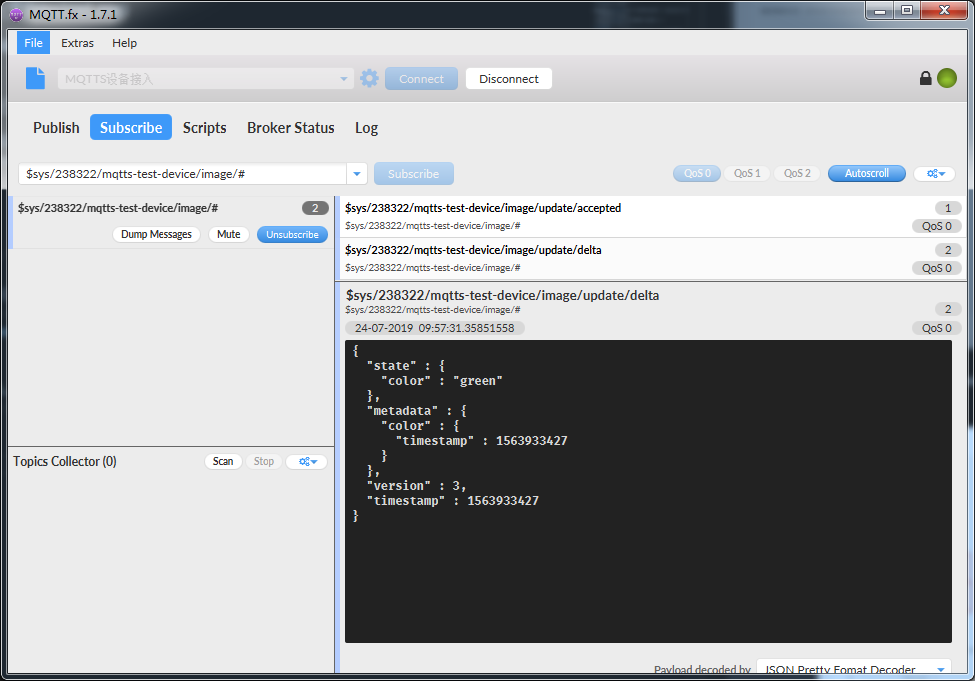Access Instance - Device Image
This article gives examples to introduce how to interact with device image using the MQTT.fx simulator.
Preparations
- Before uploading data points, complete the creation of products and devices, and perform device connection. Please refer to the Device Connection Instance for steps.
- In order to get message notifications triggered by device image, the device needs to subscribe to the related system topic. In this example, wildcards are used to subscribe to all image-related topics: $sys/238322/mqtts-test-device/image/#,如下图:
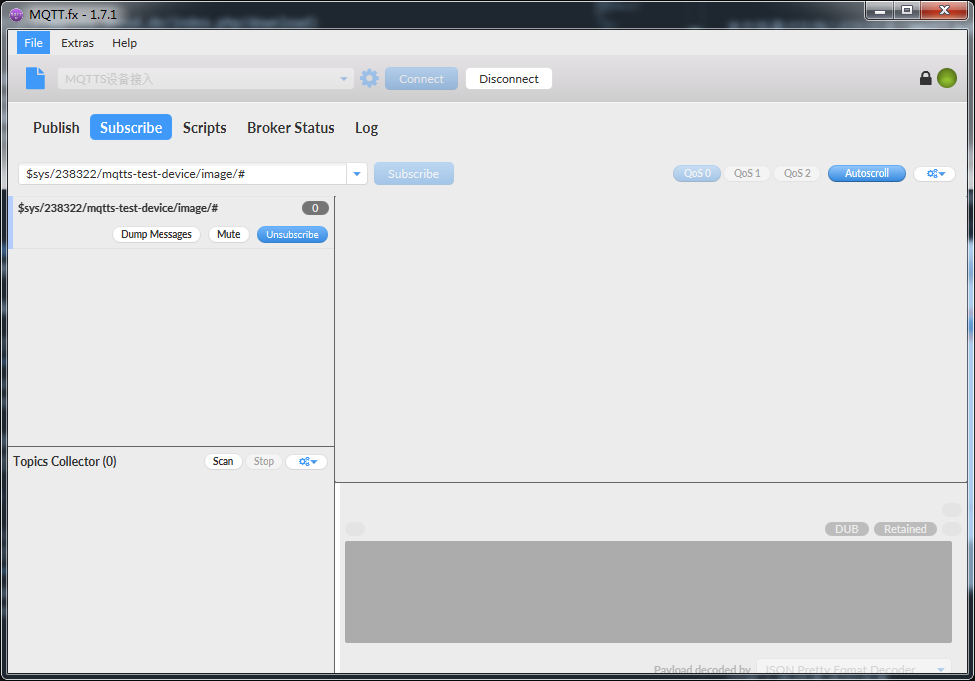
Reported Device Properties
Select Publish and enter the published topic.
In this example, the published topic name is: $sys/238322/mqtts-test-device/image/update
Below is an example of the payload:
{
"state": {
"reported": {
"color": "red"
}
}
}
Click Publish to upload data points to the platform, as shown below:

After completion, you can receive an update notification from the platform via Subscribe. If the message is received by .../accepted topic, it means that the message has been successfully processed by the platform, as shown below:
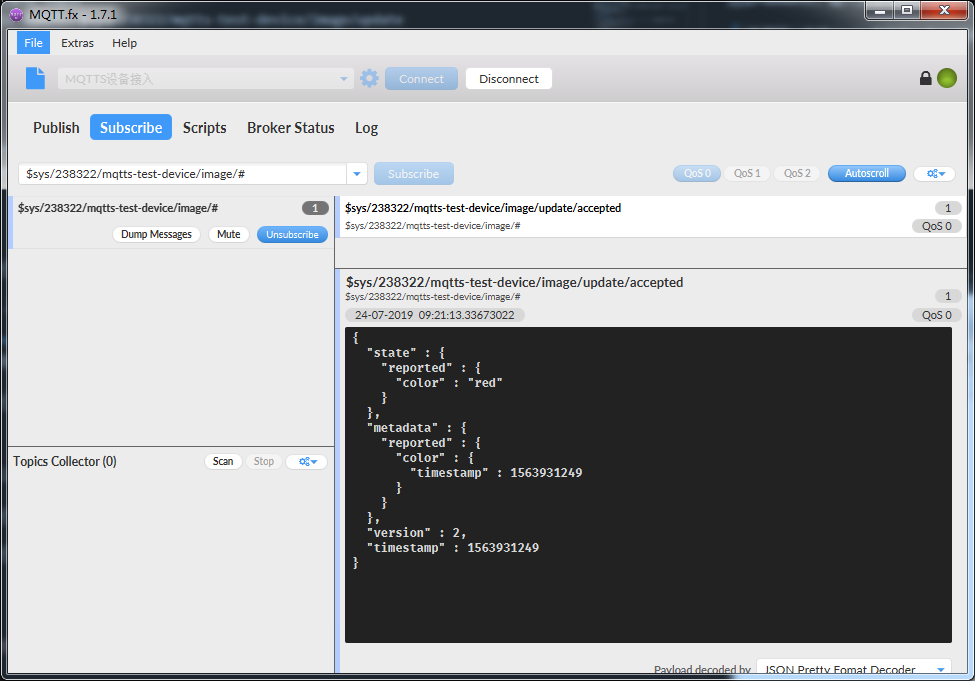
After update, you can view the updated image json by hitting the Refresh button, as shown below:
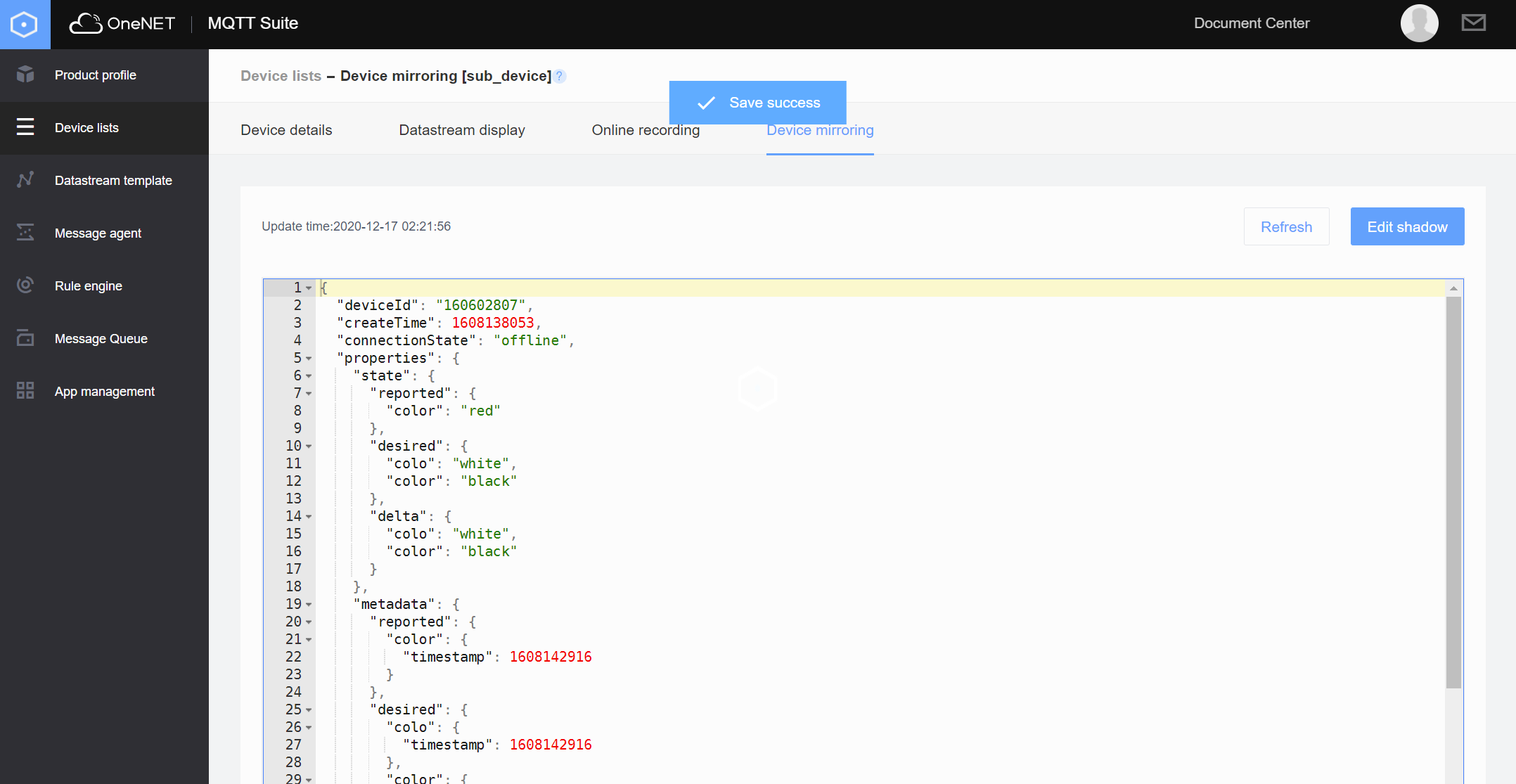
Difference Message
When there is a difference between the desired content and the reported content, the platform will send the message to the device by topic .../delta.
On the console page, the desired property is edited and updated to "color":"green", as shown below:
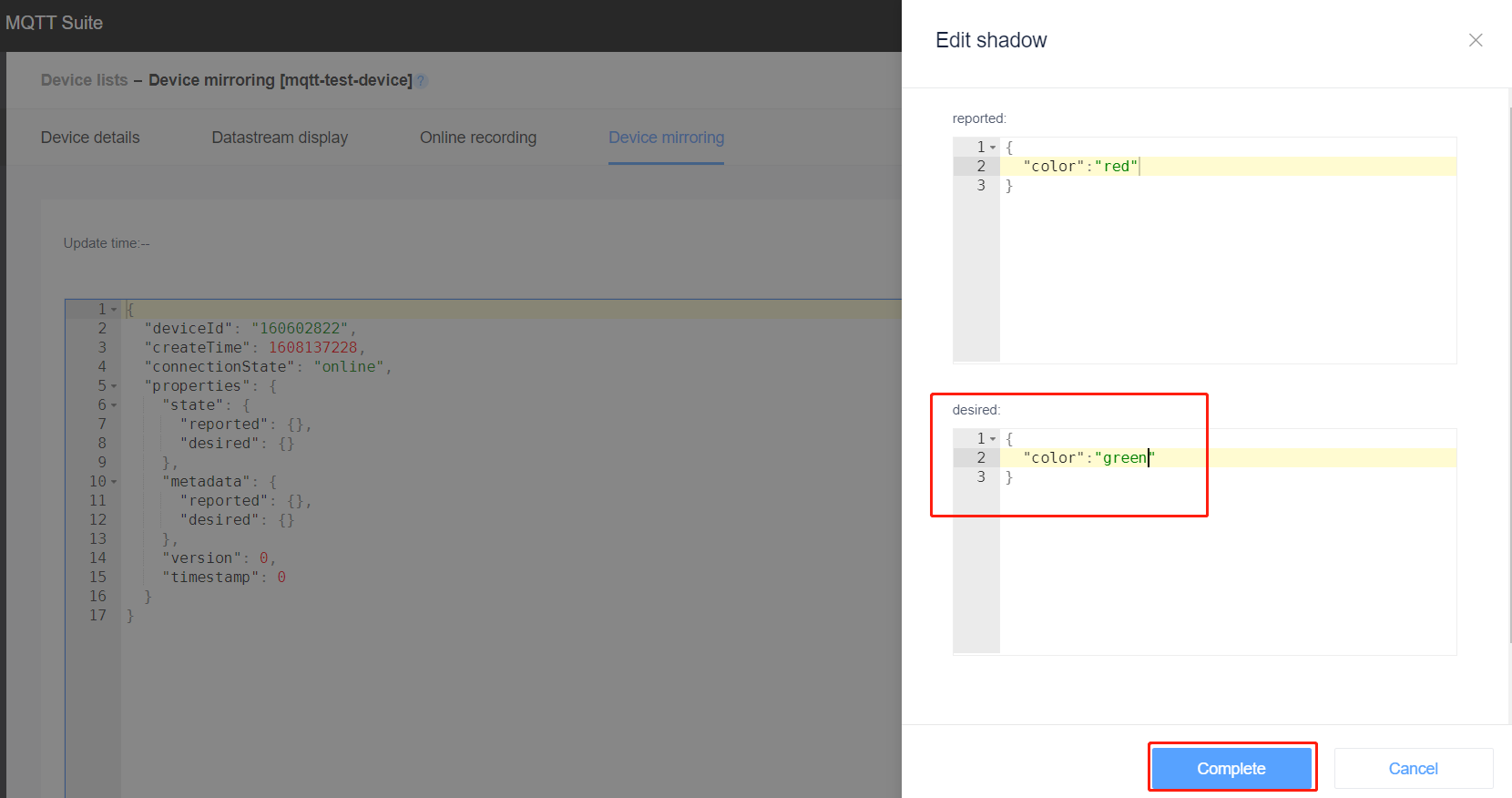
Click OK to save the edited image content. Due to the difference between desired and reported, delta will be automatically generated in the properties, as shown below:
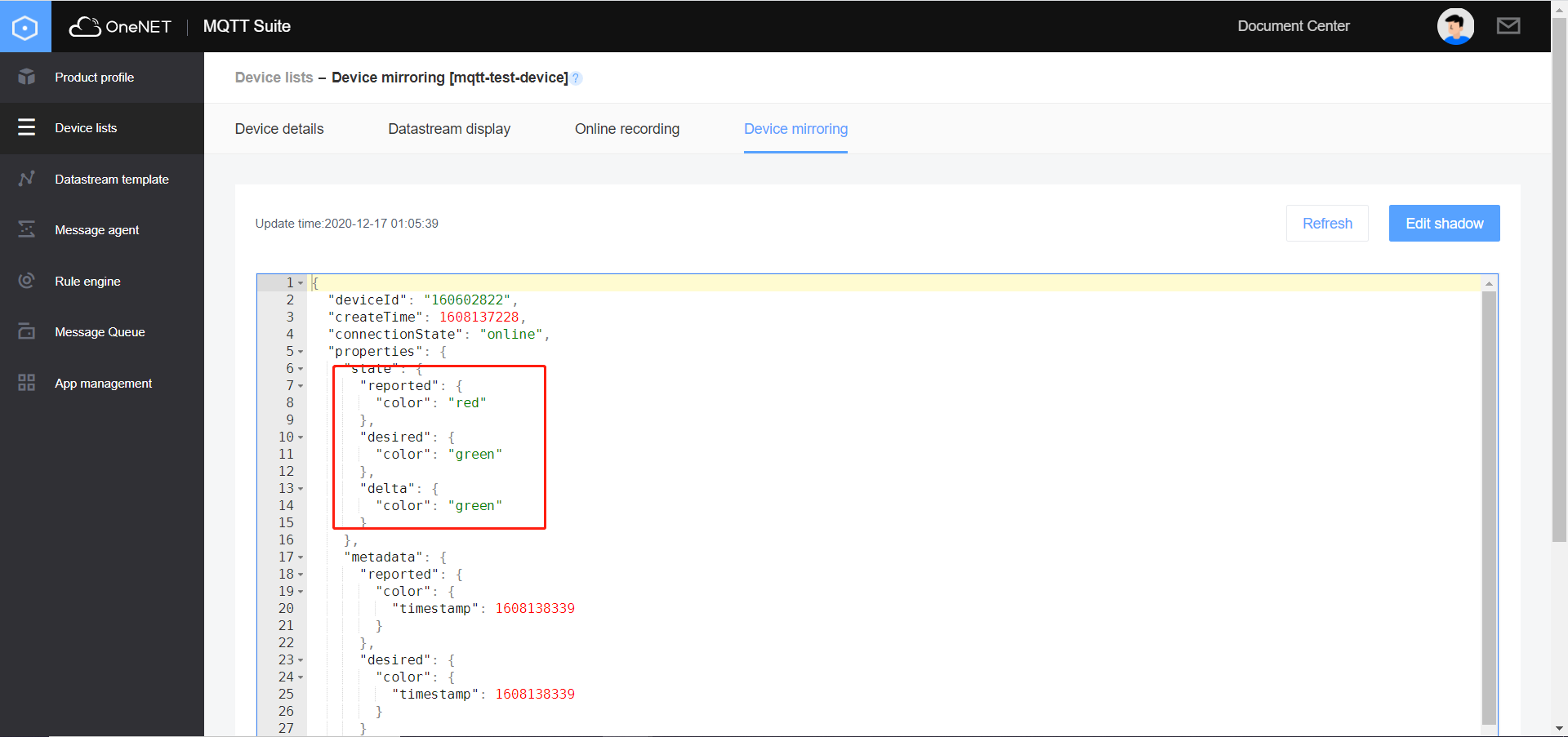
When saving is completed, the simulator will receive a message from topic $sys/238322/mqtts-test-device/image/update/delta, which is used to inform the device that the reported current status is different from the desired application status, as shown below: