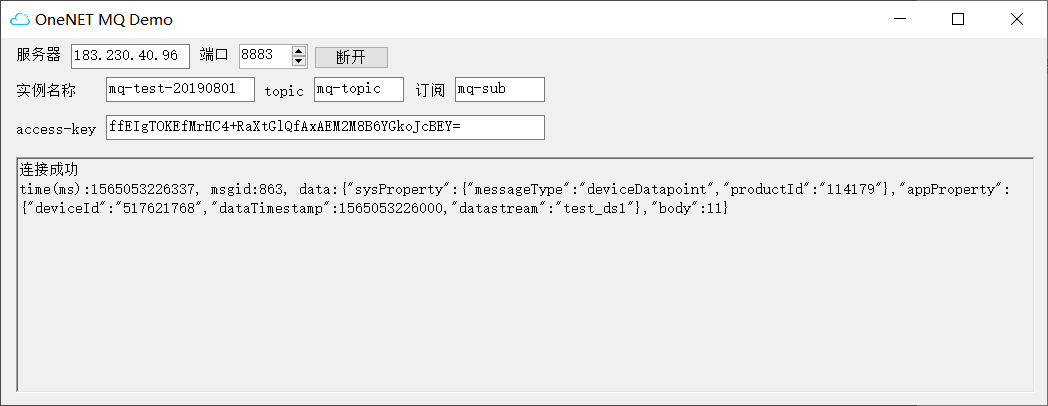Demo Project
This document mainly takes C# as an example to demonstrate how to create a test project for developers who are new to OneNET MQ.
Prerequisites
- Please confirm that Visual Studio 2017 or higher has been installed locally. If not, please install it first.
- Please confirm that the message queuing service has been enabled properly, with service resources created. If not, please finish service enabling and resource creation with reference to Start Guide.
Download a demo project
Download and extract demo project After that, you should be able to find that an MQDemo-CSharp-src folder has been added locally.
Open demo project
Open MQDemo-CSharp-src folder and use Visual Studio to open MQDemo-CSharp.sln
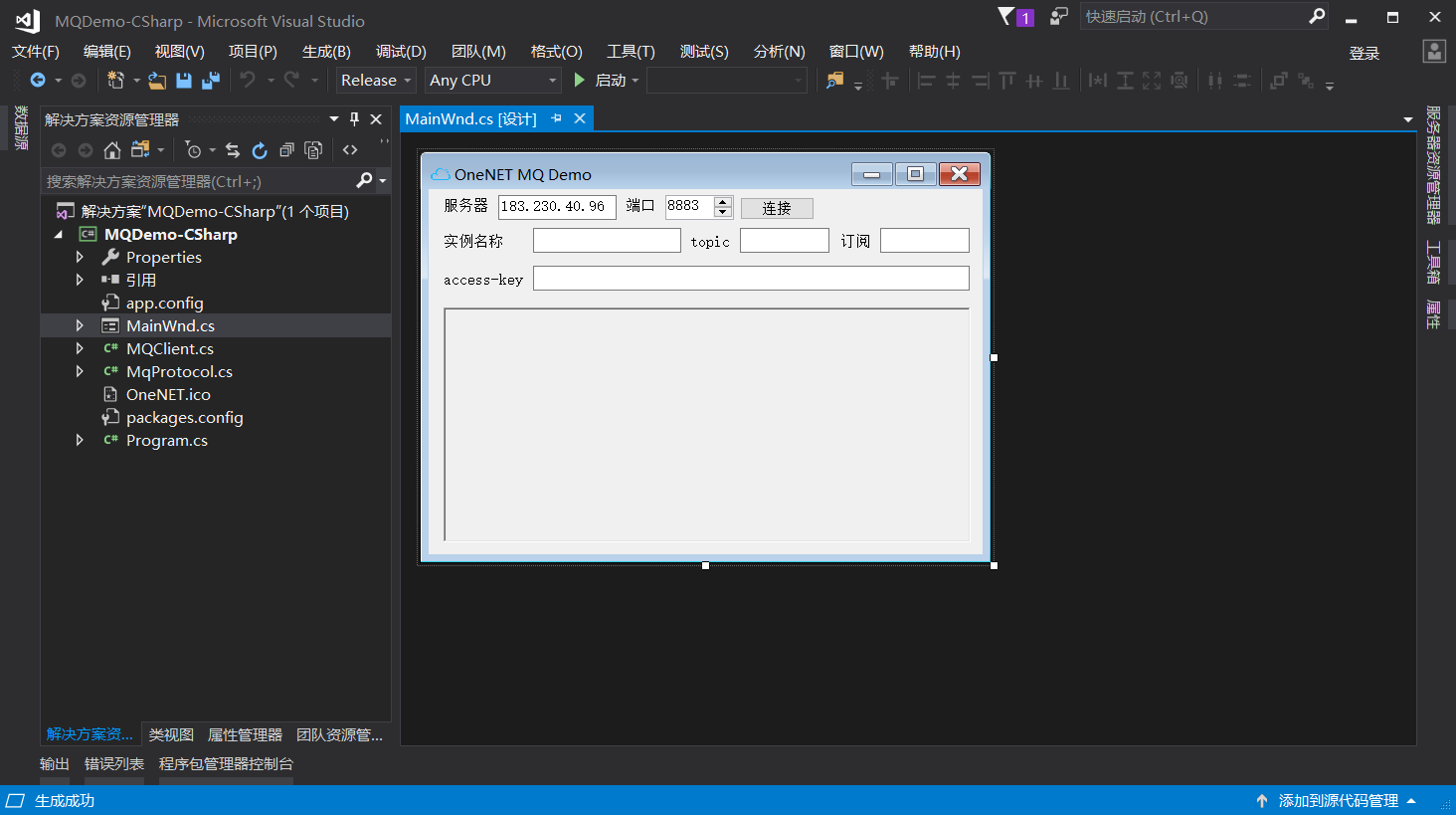
Compile the project (Ctrl+Shift+B)
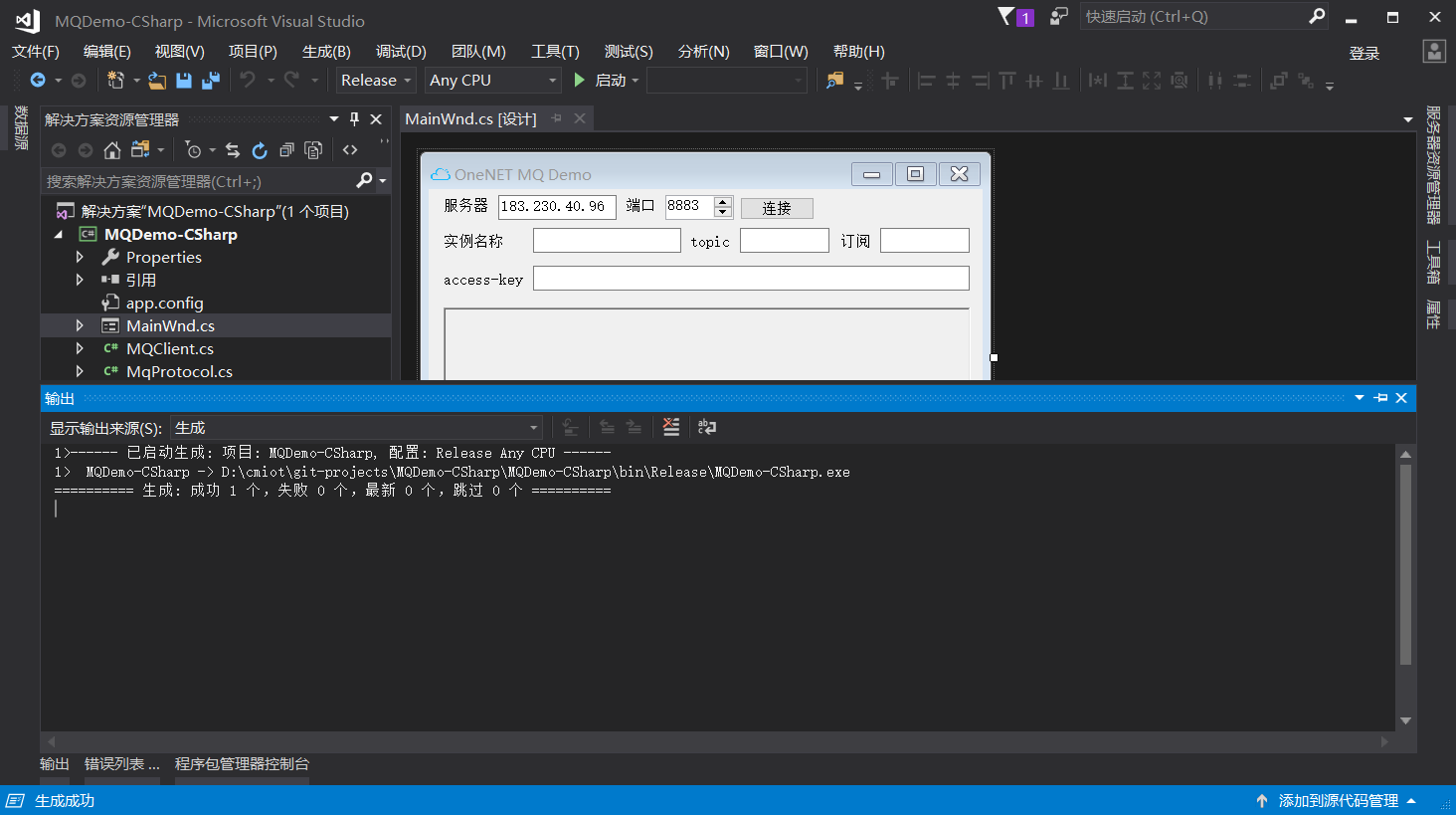
Run the project (Ctrl+F5)
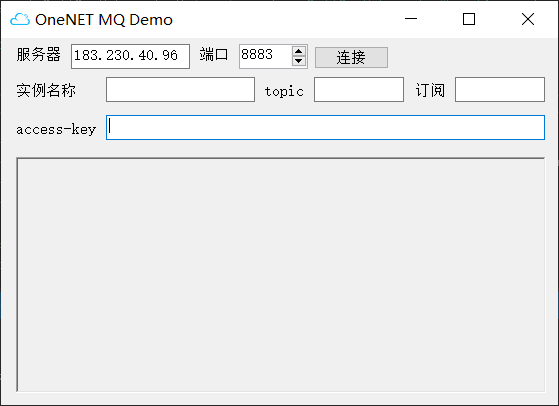
Demo Usage Example
step1:Message production is shown in theMessage Production Guide.Please forward messages to MQ topics.
step2:In terms of consumption of messages by clients, please indicate instance name, topic, subscribe to and access-key (pay attention to the consistency with incoming topic-related parameters with message production). After clicking Connect, “successful connection” will be displayed in a prompt dialog box.
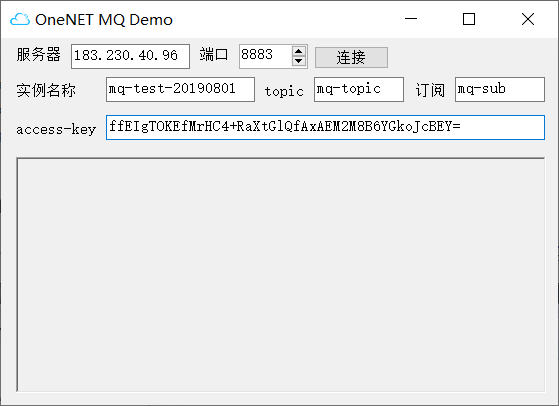
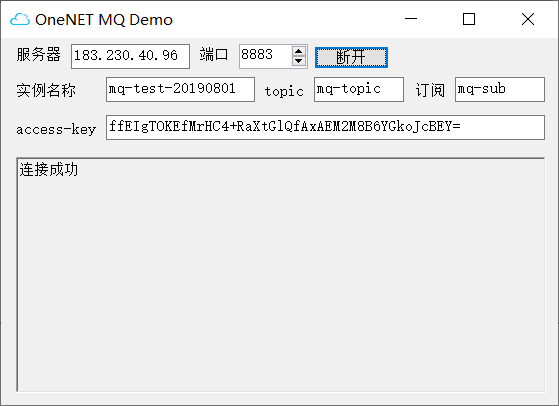
If there has been a message produced into the topic corresponding to MQ, the Demo client will display the consumed message.